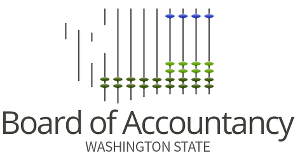Documents, Images, and Videos
Add New Media
Files and Documents
- From the admin toolbar, navigate to Content > Media > Add media > click File.
- Under File, click Choose File, and then navigate to and select the file you want to upload.
- In the Friendly Label field, enter a descriptive lable/title for the file.
- If the file is a quarterly or annual report, expand the Report Details section and specify a Report Type and Report Date. If the file is a quarterly report, also provide an Issue #.
- When finished, click the Save button.
Images
- From the admin toolbar, navigate to Content > Media > Add media > click Image.
- Under Image, click Choose File, and then navigate to and select the image you want to upload.
- After the image has been selected, enter descriptive Alternative text for the image.
- Under Topic, enter a relevant topic. As you type, suggested topics will appear in a dropdown - click one to select it. Click Add another item to add more topics.
- Under Category, indicate whether the image is to be used in a slideshow.
- When finished, click the Save button.
Videos
- From the admin toolbar, navigate to Content > Media > Add media > click Remote video.
- In the Friendly Label field, enter a descriptive label/title for the video.
- In the Video URL field, paste in the URL for where the video is hosted.
- When finished, click the Save button.
Edit/Delete/Replace Existing Media
- From the admin toolbar, expand Content, and then click Media.
- Search or browse for the media item you want to modify.
- The following columns of options are available to the right of each media item:
- Replace - This option enables you to replace the file associated with an image or document media item.
- Note: When choosing this option, you can only replace the file with a file of the same type (e.g., PDF, DOCX, etc.).
- Operations - The Edit option is default, but clicking the arrow to the right also provides a Delete option. Use Edit to make changes to information associated with the media item (e.g., the alt text of an image, the friendly label or URL of a remote video, etc.) or to unpublish the media item. You can also remove the file attached to the media item and upload a new one. It is recommended you use the Replace file option mentioned above instead of this method.
- Replace - This option enables you to replace the file associated with an image or document media item.