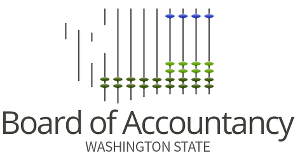You must reporting your completed CPE in the CPE Tracker. You must log enough CPE courses and hours to meet the CPE requirement for your application.
You are only required to upload (attach) the course completion certificate or other acceptable CPE documentation (see WAC 4-30-138) if you are:
- Requesting a CPE Extension with your renewal
- Completing a reinstatement, conversion, or renewal out of retirement application
How to Find Your CPE Tracker
Your CPE Tracker is on our online services. To access your CPE Tracker:
- Log into our online services
- Select the CPE Tracker link on your dashboard
- Click the link with your name under the CPE Reporting Period heading
How to Log Your CPE
Washington Ethics
To log your Washington State Board approved ethics course, you must:
- Select the “Add WA Ethics” link in the upper right-hand corner of your CPE Tracker page
- Enter your course provider in the Course/Provider search field and select the “Show All Results” link that appears
- Find the course you completed in the list and click on the corresponding Course Provider Link
- Enter your Completion Date
- Upload course completion certificate – optional, unless your application type is listed above
- Click Save
Other CPE
To log all other courses, you have two options:
- Add each course individually
- Select the Add CPE link in the upper right-hand corner of your CPE Tracker page
- Complete the required information fields
- Upload course completion certificate – optional, unless your application type is listed above
- Select Save
- Repeat the steps until you have completed logging your CPE
- Bulk upload your courses with our CPE Summary feature using a preformatted .csv file:
- You can log your courses in the .csv template file and then upload them to the CPE Tracker all at once. CPE Summary Template v1
- Read the instructions carefully as the .csv file has specific requirements. Upload CPE Summary Feature Instructions.
How to Upload Your CPE Documentation
Course completion certificates must be uploaded manually to the CPE Tracker, one at a time.
To upload your course completion certificates:
- Enter your CPE Tracker page
- Scroll down to the CPE section which lists your courses
- Select View All at the bottom to see the complete list
- Select the CPE name of the appropriate course
- Click the Upload Files link at the right side of the page and add your file
- Select Done
- Close that course and return to your course listing to repeat the steps as needed